How can we help you?
How do I set up an Out of Office automated response?
If needed, you can set up an Out of Office autoreply for your account. This is useful for alerting anyone emailing you that you are currently not able to access your Emails. See below for how to set this up in Webmail
Webmail
To set up an Out of Office autoreply using Webmail, simply log in to your webmail account and Follow the steps below:
- Go to Settings found in the top right hand of the screen.
- Go to the Out of Office section.
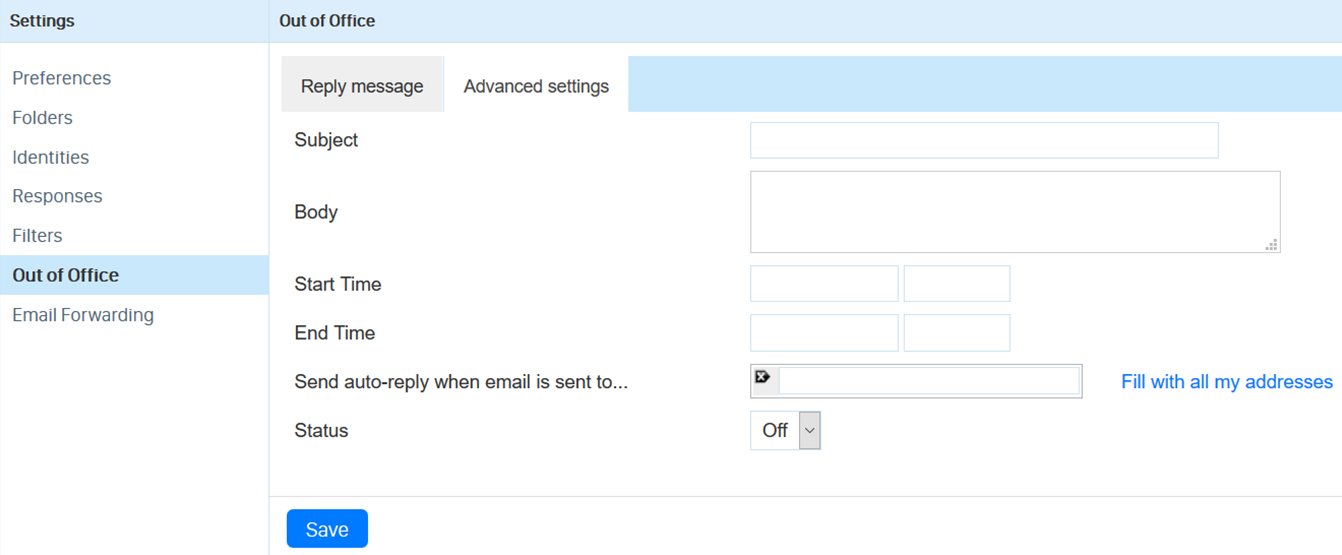
- Here you can add a Subject and Body text of the auto response you would like (just like a normal email). The Subject will be the subject for the Email, and the Body will be the main email message.
- In the Start Time and End Time boxes, you can set the dates and times you want the Autoreply to be active between. Clicking on these boxes will bring up a small calendar/time list for you to select from.
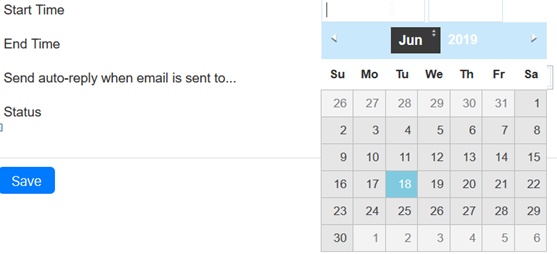
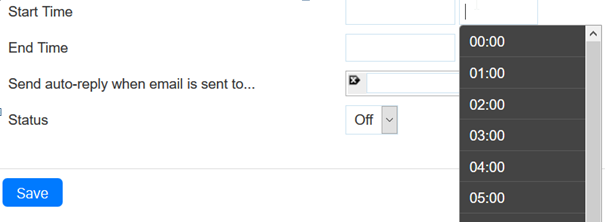
- The Send auto-reply when email is sent to... allows you to specify which alias on your account you want the auto reply to work for. For more about Aliases, you can read our help guide here.
- Status allows you to turn the autoreply on and off.
- When you have finished creating or editing your auto response, click the Save button at the bottom.
If you have any further issues setting up a automated response, please contact our helpdesk at help@aluminati.net
Service News
Updated 159 days agoServer Maintenance - Monday 13th November
13:22 on 13th Nov
We will be performing some server maintenance between 21:00 and 23:00(GMT) tonight.
Services will remain available while the maintenance work is carried out, with a low risk of some minor disruption.
Services will remain available while the maintenance work is carried out, with a low risk of some minor disruption.
Old Webmail Removal
11:50 on 09th Nov
Dear Email User,
You may be aware that your Email for Life service currently has two different webmail interfaces, simply known as 'old webmail' and 'new webmail'.
Introduced in 2018, the newer webmail platform features better support for mobile devices and modern browser features. We pledged at the time to run the two services alongside one another for as long as possible to give existing members plenty of time to make the transition.
Five years later and we are now ready to permanently close Old Webmail, planned for 5th February 2024.
This does not affect your email account itself, only the webmail interface you use to access your account within your browser. Your emails, folders and any filters you have set up remain exactly as they are. Similarly, if you use a POP or IMAP email client to access your email, there are also no changes required.
If you haven't already made the switch to new webmail platform, please log in to the service before 5th February 2024 and your address book will be migrated over automatically.
How to access New Webmail
1. Log into your account
2. Go to the My Account page
3. Within the Email Accounts tab, you will be options for Old Webmail (which is being removed) and Webmail. Click on the Webmail button
4. Next time you login you will be directed to your New Webmail inbox
If you have any questions or need any assistance, please do not hesitate to contact us at help@aluminati.net.
